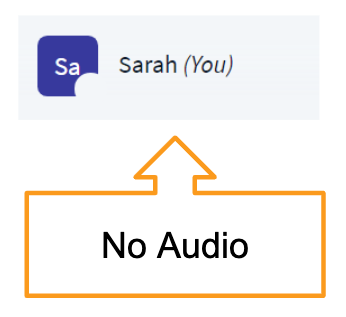Students should click on “Allow” when the browser asks permission to use their microphone

(chrome)

(Safari)
If the pop-up doesn’t show up, please ask them to check the browser settings.


A pop up message will appear to indicate that they are sharing their audio.
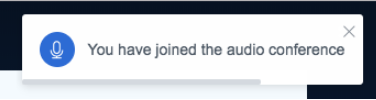
After joining audio with microphone, you will see a microphone icon next to students’ names.
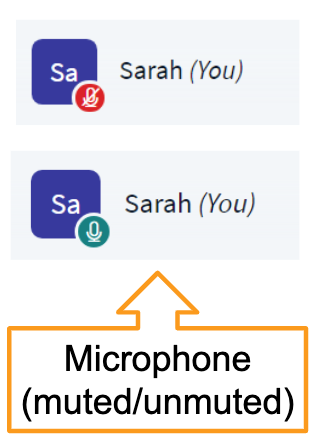
If they do not hear themselves in the echo test, ask them to select a different Microphone and Speaker from the available devices in the drop down lists.
They can also change the audio settings by clicks on the little arrow on the audio button.

If they are in the session and do not have an indicator next to their emoticon in the users list, they are not connected to the audio. Ask them to refresh the browser to engage the audio chooser.